Your connection to nbn® is via HFC (Hybrid Fibre Coaxial)
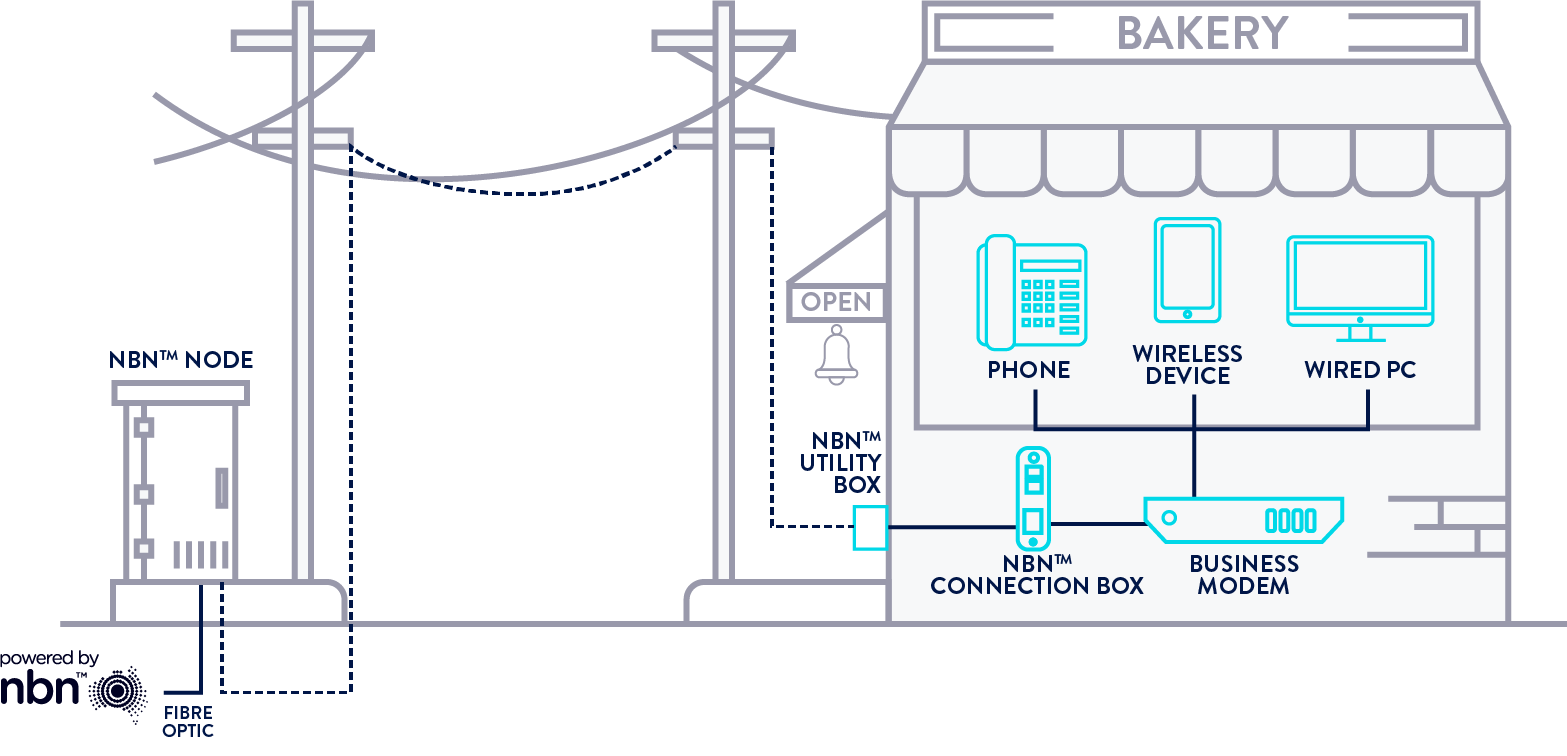
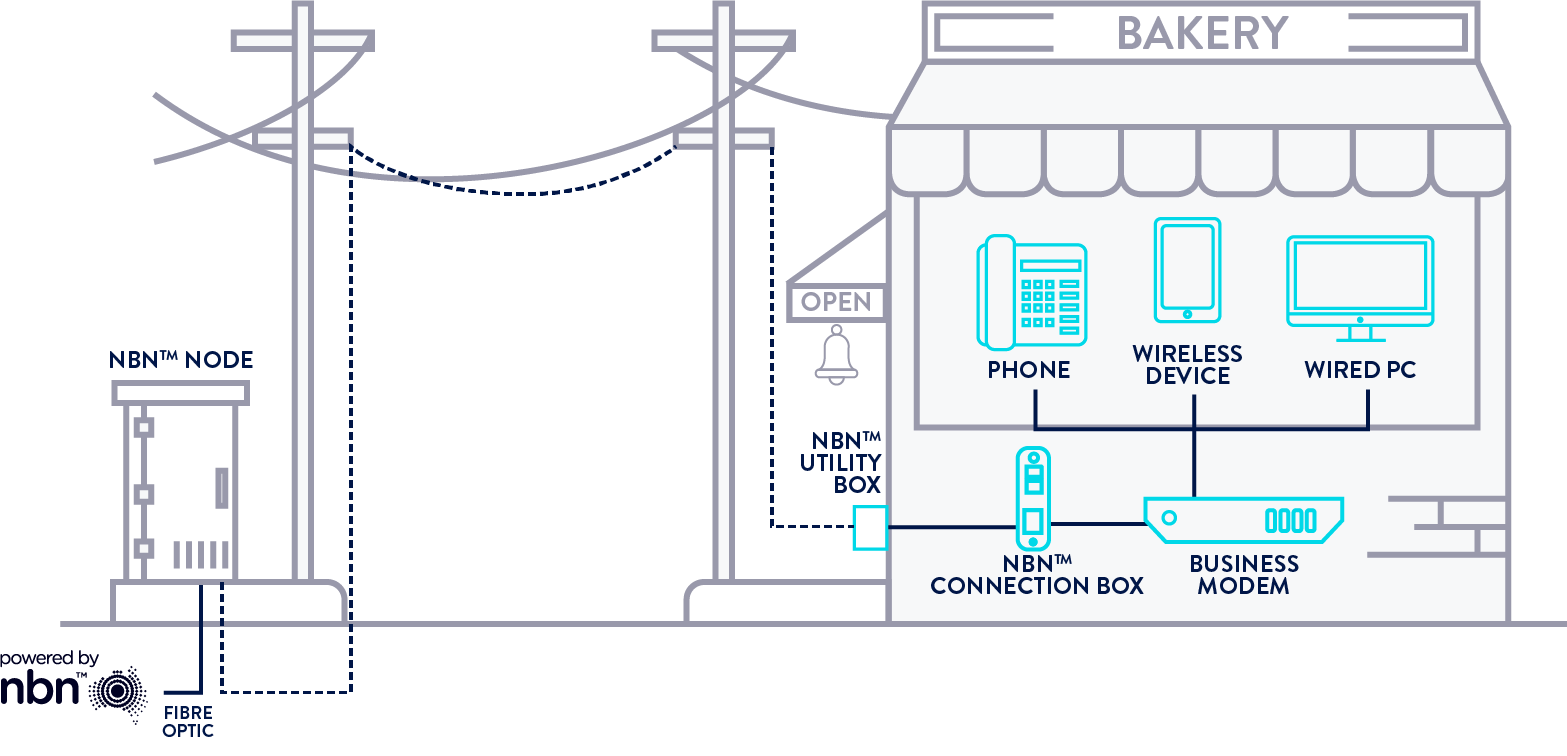

Confirmation from Commander to set-up your equipment
We will send this to you via email and/or SMS.
Your nbn® connection box
You may already have this if you have previously connected to the nbn network, or we will provide this to you.
A Business Modem
The below instructions are specifically for the Commander Business Modem. If you have opted to use your own modem, please refer to the manufacturer’s user guide provided with the device.
Select your Commander Business Modem model number (displayed on your device):
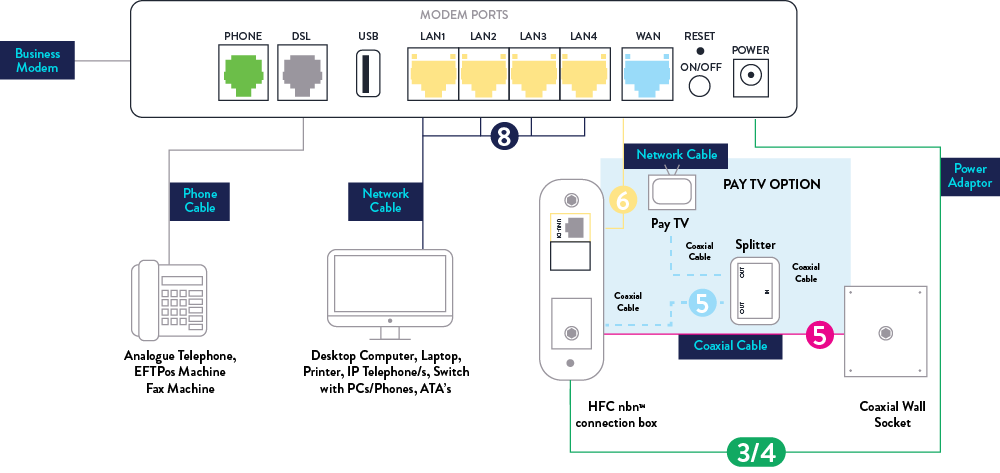
With Pay TV
![]()
Switch off your Pay TV and unscrew the cable from the coaxial wall socket. Use one of the coaxial cables that came with the nbn connection box and screw one side into the coaxial wall socket and the other into the splitter labelled "IN".
![]()
Screw your Pay TV cable into one of the ‘OUT’ sockets on the splitter. Plug one end of the remaining coaxial cables provided into the other ‘OUT’ splitter socket, and the other end into the back of the HFC nbn™ connection box.
![]()
Connect the power adapters for both the modem and the nbn connection box to the power outlet. Follow Step 6 from here.
Without Pay TV
![]()
Connect the power adapters for both the Business Modem and the nbn connection box to the power outlet.

Screw one side of the coaxial cable into the coaxial wall socket and the other side into the back of the HFC nbn™ connection box.
![]()
Use the Network Cable to connect to the Orange port labelled ‘2.5G’ on the HFC nbn™ connection box to your Business Modem’s blue WAN Port.
![]()
Turn on both devices and allow 15 minutes for auto configuration. Once the setup has been completed, the modem will display flashing lights for Internet and WAN. If the lights aren’t displaying correctly, simply power cycle the modem.

Connect your device(s) by simply locating the Wi-Fi name (SSID) and Wi-Fi Password (Password/Pin) on the bottom of the Commander Business Modem. Alternatively, you can connect your device(s) directly (via cable) into one of the spare yellow LAN ports in the back of the modem.

If you have Business Phone, plug the network cable from the back of the handset into a free LAN Port. For Commander Business Line, you'll find the port information in your order completion email.
Your Commander Business Modem is now connected. If you need any help, then please give us a call on 1300 525 694 (Option 3).
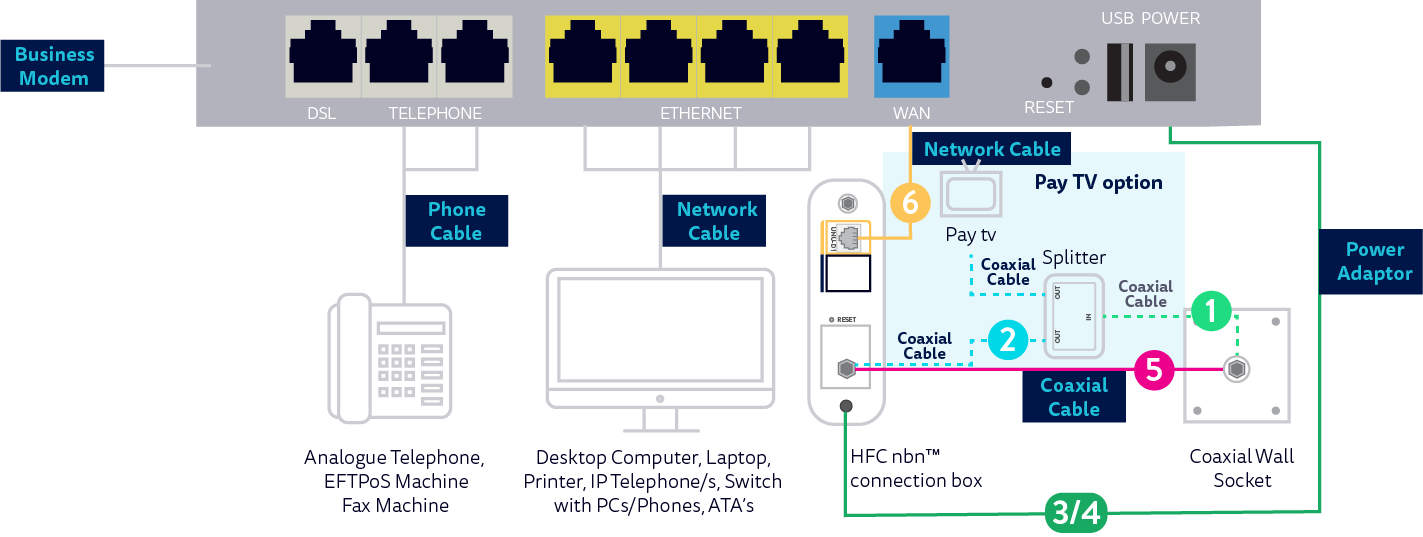
With Pay TV
![]()
Switch off your Pay TV and unscrew the cable from the coaxial wall socket. Use one of the coaxial cables that came with the nbn connection box and screw one side into the coaxial wall socket and the other into the splitter labelled "IN".
![]()
Screw your Pay TV cable into one of the ‘OUT’ sockets on the splitter. Plug one end of the remaining coaxial cables provided into the other ‘OUT’ splitter socket, and the other end into the back of the HFC nbn™ connection box.
![]()
Connect the power adapters for both the modem and the nbn connection box to the power outlet. Follow Step 6 from here
Without Pay TV
![]()
Connect the power adapters for both the modem and the nbn connection box to the power outlet.

Screw one side of the coaxial cable into the coaxial wall socket and the other side into the back of the HFC nbn™ connection box.
![]()
Use the Network Cable to connect to the yellow port labelled ‘UNI-D1’ on the HFC nbn™ connection box to your Business Modem’s blue WAN Port.
![]()
Turn on both devices and allow 15 minutes for automatic configuration. Four green solid lights on the front of the nbn connection box will indicate it has correctly activated on the nbn network. You may now place the NBN Co sticker on the wall plate to identify this in the future. Once the setup has been completed, the modem will display solid lights for internet and the WAN light will be flashing. If the lights aren’t displaying correctly, simply power cycle the modem.
![]()
See the barcode sticker on the back of your Business Modem for the default WiFi network name and password. Alternatively, you can connect your device(s) directly (via cable) into one of the spare yellow ethernet ports in the back of the modem.
Your Commander Business Modem is now connected. If you need any help, then please contact us via LiveChat or give us a call on 1300 525 694.
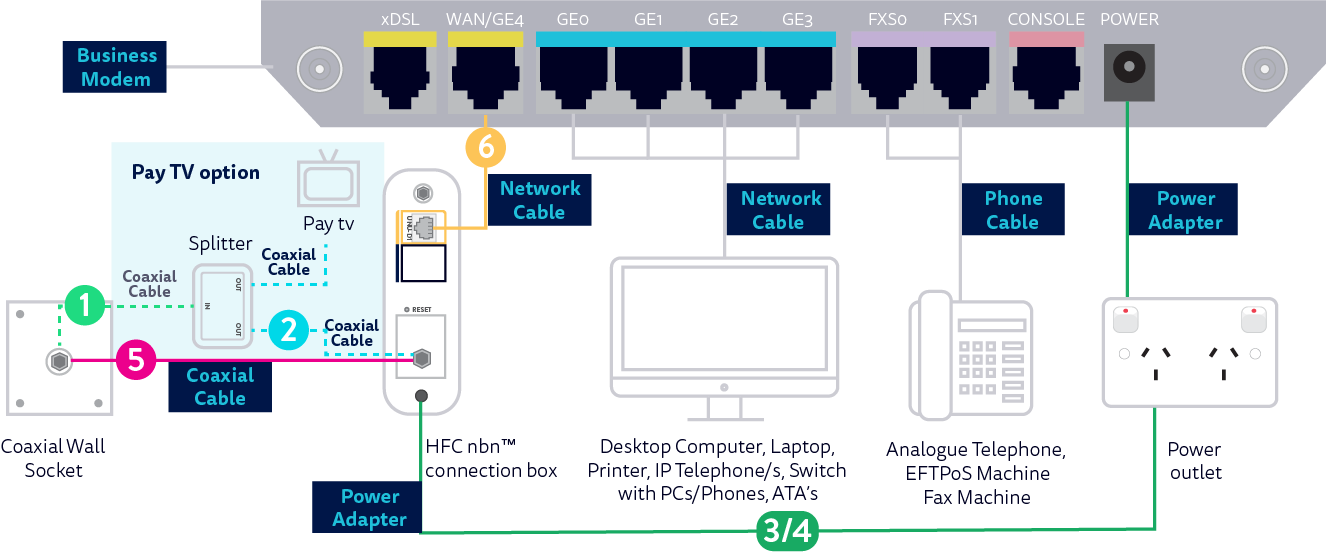
With Pay TV
![]()
Switch off your Pay TV and unscrew the cable from the coaxial wall socket. Use one of the coaxial cables that came with the nbn connection box and screw one side into the coaxial wall socket and the other into the splitter labelled "IN".
![]()
Screw your Pay TV cable into one of the ‘OUT’ sockets on the splitter. Plug one end of the remaining coaxial cables provided into the other ‘OUT’ splitter socket, and the other end into the back of the HFC nbn™ connection box.
![]()
Connect the power adapters for both the modem and the nbn connection box to the power outlet. Follow Step 6 from here
Without Pay TV
![]()
Connect the power adapters for both the modem and the nbn connection box to the power outlet.

Screw one side of the coaxial cable into the coaxial wall socket and the other side into the back of the HFC nbn™ connection box.
![]()
Use the Network Cable to connect to the yellow port labelled ‘UNI-D1’ on the HFC nbn™ connection box to your Business Modem’s blue WAN Port.
![]()
Turn on both devices and allow 15 minutes for automatic configuration. Four green solid lights on the front of the nbn connection box will indicate it has correctly activated on the nbn network. You may now place the NBN Co sticker on the wall plate to identify this in the future. Once the setup has been completed, the modem will display solid lights for Power and PPP. The SYS and GE4 lights will be flashing.
![]()
See the barcode sticker on the back of your Business Modem for the default WiFi network name and password. Alternatively, you can connect your device(s) directly (via cable) into one of the spare blue GE0-3 ports in the back of the modem.
Your Commander Business Modem is now connected. If you need any help, then please contact us via LiveChat or give us a call on 1300 525 694.