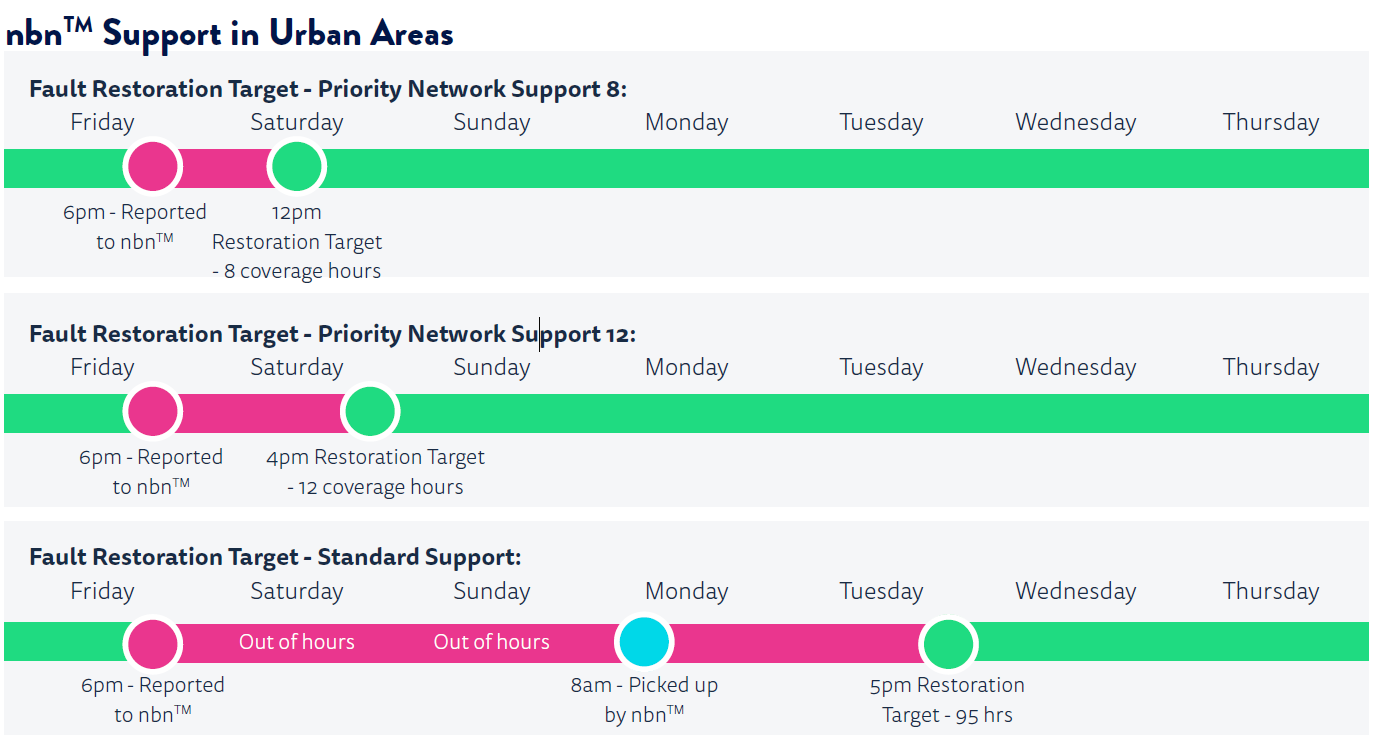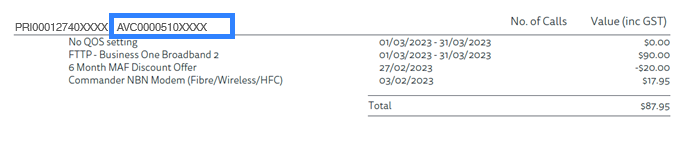A download means that data is transferred from the Internet to your computer or device.
Examples of downloads:
1. Email: Opening emails involves opening files received such as PDFs, word documents, photos and other attachments as well as written messages within the body of the emails themselves.
2. Navigating the Web: Every site visited sends data to your computer so that it can display the information correctly.
3. Web-TV (i.e. Netflix, Stan, YouTube...) and Web-Radio (i.e. Spotify, Pandora, iHeartRadio…): These online media types send a stream of data every second and so they use much more bandwidth than just surfing the web.
4. Chatting: This activity involves messages received in an online conversation. Video conference chatting uses more bandwidth than typed messages.
Note Downloading songs, movies, software or images also uses bandwidth.
An upload means data is transferred from your computer or device to the Internet.
Examples of uploads
1. Chatting: Each video conference or message sent in an online conversation is an upload. Video chatting involves larger amounts of data transfer than text chatting.
2. Email: Any message or attachment (photos or Word, Excel or PowerPoint files) sent in an email is an upload. The larger the file attachment, the larger the upload.
3. Music exchange sites (Peer-to-Peer): Some sites used for downloading files, songs and videos (such as iMesh, FrostWire, BitTorrent, Vuze, eMule, and etc.) are based on file exchanges which involves other users accessing your library to download songs from it and this can count towards internet usage as an upload.
Note Most people tend to download more than they upload.